Interface
Buttons

| CA | Clear All [CA] Clears every object in the stack. |
| ↕ | Swap last two objects in stack. |
 | Backspace (for editing current object in stack) |
| ↓ | Copy last object in stack. |
| (-) | Negate last object in stack. |
| C/OK | Clear last object in stack/Add object to stack. |
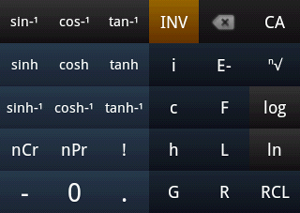
| i | Inserts imaginary unit into stack. |
| c, h, G, F, L, R | Insert constant into stack. |
| RCL | Recall number. Displays dialog that shows all user-defined variables. |
Evaluation History
The topmost area is the stack. Long-click on any item in the stack to store it as a variable.
Display Mode
To change display mode, press [MENU] on your device and click [Fractions] or [Complex Numbers]. Then, select display mode from the resulting dialog.
| Fraction Modes | |
|---|---|
| Normal Mode | Displays numbers as decimals. |
| Fraction Mode | Displays numbers as improper fractions when possible. |
| Mixed Fraction Mode | Displays numbers as mixed fractions when possible. |
| Complex Modes | |
|---|---|
| Complex Form a+bi | Displays complex numbers in the form a+bi. |
| Complex Form re^Θi | Displays complex numbers in polar form, e.g.: 1.0 e0.7853981633974482i |
