Interface
Editing Buttons
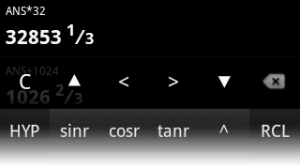
| C, CA | Clear/Clear All [CA] Clears last answer as well as all user-defined variables. |
| ▲ ▼ | Previous/Next Expression |
| < > | Move Cursor Left/Right |
 | Delete |
Evaluation History
The topmost area is the list of all previous evaluations. This list can be scrolled. Scroll down to hide all buttons. To show the buttons again, scroll up, click the input box, or press [BACK] on your device.
- To insert an expression from the list into the input box, long press the expression and choose [Insert Expression] from the resulting menu.
- To store the result of an expression from the list, long press the expression and choose [Store Result] from the resulting menu.
Display Mode
Click on any evaluation to change the display mode. Possible display modes are as follows:
| Real Numbers | |
|---|---|
| Normal Mode | Displays numbers as decimals. |
| Fraction Mode | Displays numbers as improper fractions when possible. If fractions are approximated, they will be displayed mixed. |
| Mixed Fraction Mode | Displays numbers as mixed fractions when possible. |
| Complex Numbers | |
|---|---|
| Complex Form a+bi | Displays complex numbers in the form a+bi. |
| Fraction Mode | Displays complex numbers in the form a+bi as fractions, e.g.: 2/3+4/5i |
| Complex Form re^Θi | Displays complex numbers in polar form, e.g.: 1.0 e0.7853981633974482i |
